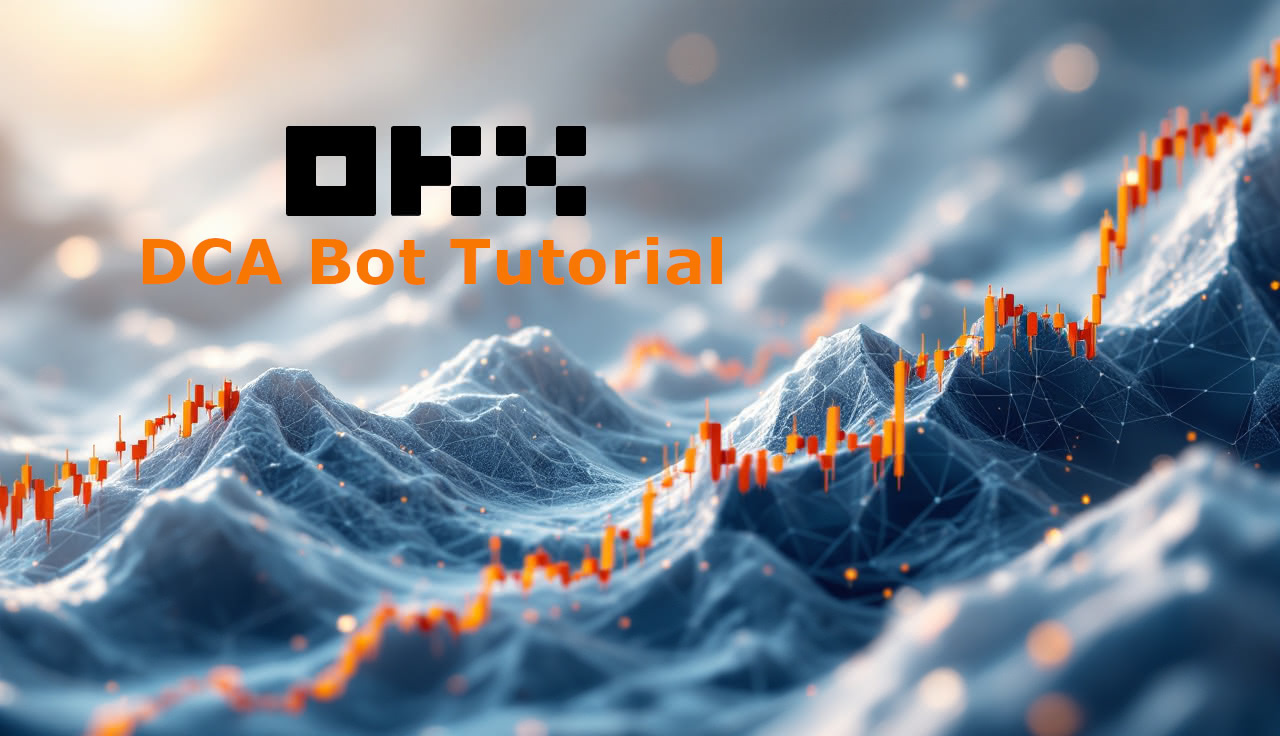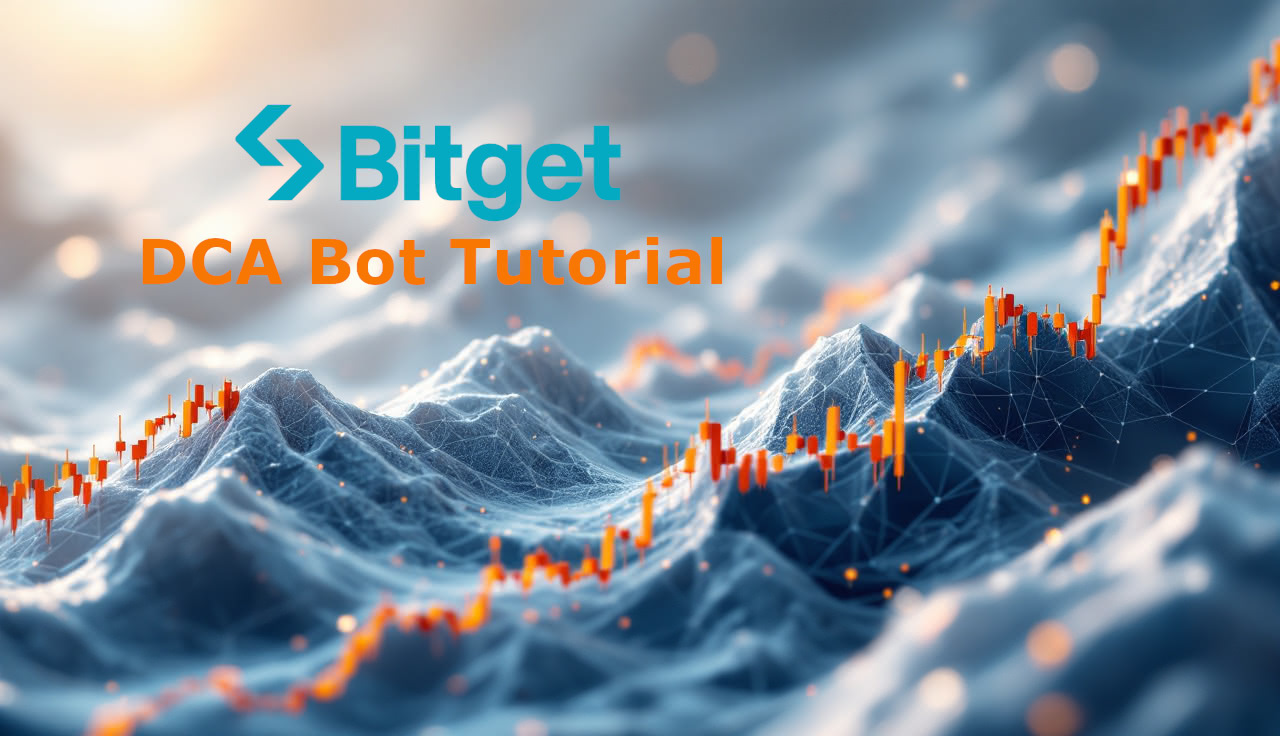This guide shows how to connect your Kraken (spot) account to dca.bot using a restricted API key. You’ll create a key named dcabot, grant the exact trading and read permissions dca.bot requires, lock it to a single IP address for security, and paste the credentials into dca.bot. A short YouTube walkthrough is be embedded directly below this introduction for readers who prefer a visual guide.
Before you start
You need a verified Kraken account for spot trading and an active dca.bot account. Keep Kraken open in one tab and dca.bot open in another under Connect Exchange → Kraken. This process does not require withdrawal permissions; dca.bot only places and manages spot orders, but never holds your funds.
Video Tutorial for Kraken DCA Bot Setup
Create and restrict your Kraken API key
Sign in to Kraken and open API Management from Settings or Security. Choose Create API key and enter a clear name so you can recognize it later; dcabot is concise and consistent with this guide.
In the permissions, enable Funds → Query so dca.bot can read balances, then enable all permissions under "Orders and trades". That combination allows dca.bot to read open and closed orders and to place, modify, cancel, and close spot orders. Withdrawals and deposits must remain disabled; they are not needed and should never be granted to third-party tools.
Strengthen the key by turning on IP address restriction. In the allowlist, enter the single address used by dca.bot: 3.74.82.155. Restricting your key ensures it only works from dca.bot’s infrastructure.
When the configuration looks correct, click Generate key. Kraken will display two values a single time: the API Key and the Private Key. Copy both now and store them safely. Kraken labels the secret as “Private Key”; in dca.bot it will be entered in the Secret field.
Connect the API keys
Return to the dca.bot tab and choose Kraken as the exchange to connect. Paste the API Key into the API key field and the Private Key into the Secret field, then confirm the connection. A successful connection shows Kraken as connected and reveals your spot balances for supported trading pairs. You can now create or edit DCA strategies that execute on Kraken spot. Do not share your API keys with other apps or services!
Kraken API Setup (Quick Steps)
Open Kraken and sign in.
Go to Settings → Connections & API.
Click Create API key.
In Name, type: dcabot.
Under Funds, enable Query (to read balances).
Under Orders & trades, enable all options:
Query open orders & trades
Query closed orders & trades
Create & modify orders
Cancel & close orders
Enable IP address restriction (IP allowlist).
Add this IP to the allowed list:
3.74.82.155
Click Generate key.
Copy the API Key and Private Key (Kraken calls it Private Key; paste API Key into dca.bot’s API key field and Private Key into dca.bot’s Secret field). ⚠️ These keys are shown once. Save them before leaving the page.
In dca.bot, click Connect. You’re done!
Troubleshooting without guesswork
If you encounter a error messages, return to the Kraken key and confirm that Funds → Query is enabled and every "Orders and trades" permission is on. If you see “invalid key” or “invalid signature,” the most common cause is a copy-paste issue; re-paste both values carefully without extra spaces or line breaks, or create a fresh key and try again. If the error mentions IP restrictions, verify that IP address restriction is active and that 3.74.82.155 is present in the allowlist. When balances do not appear, confirm that you are using Kraken spot and that your account actually holds the asset or quote currency required for your chosen pair.
Frequently asked questions
Does dca.bot support Kraken Futures?
No. dca.bot integrates with Kraken spot only. Futures accounts and their separate API are not supported.
Why is the Funds permission required?
dca.bot needs read access to show balances, validate orders, and generate accurate reports.
Is the “Private Key” the same as a “secret”?
Yes. Kraken labels the secret as Private Key. In dca.bot, paste it into the Secret field.
Can I add multiple IP addresses?
You should not need to. For maximum security, keep the allowlist to a single address: 3.74.82.155.