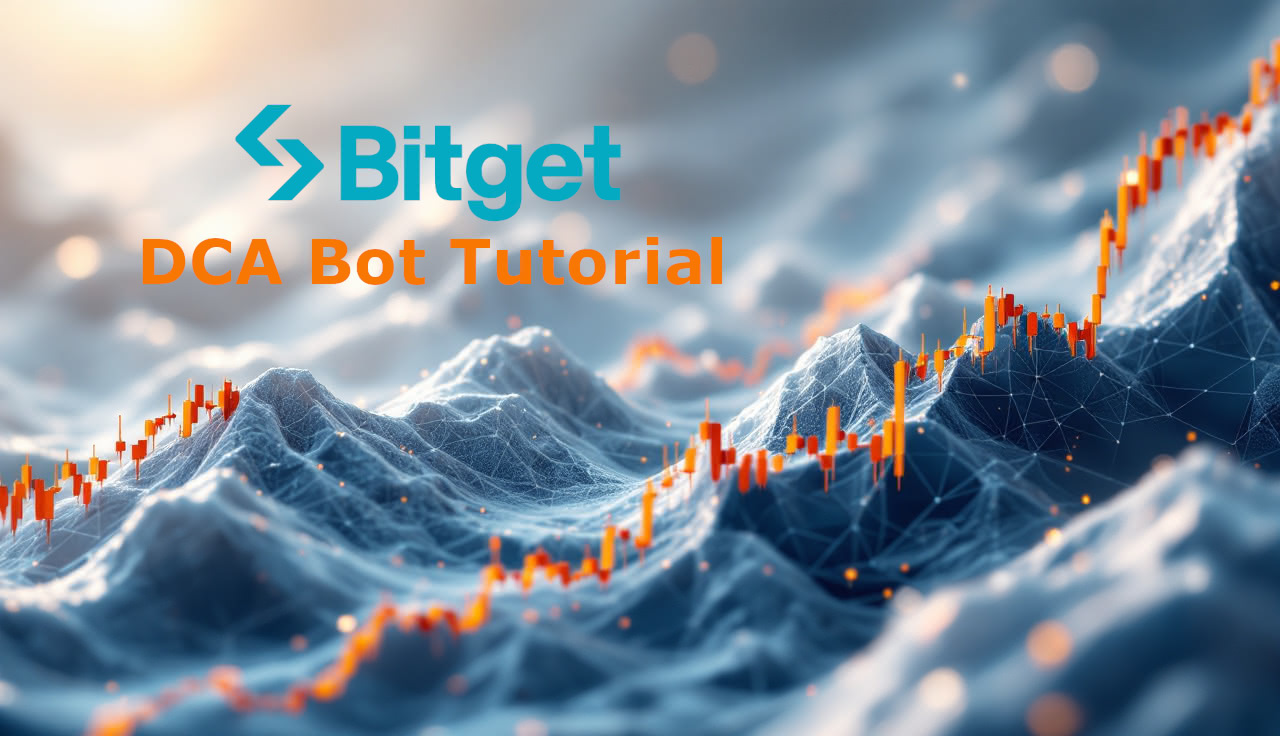Connect Bitget to dca.bot (Secure Spot-Trading API Setup)
This step-by-step guide shows how to connect your Bitget (spot) account to dca.bot using a restricted API key. A short YouTube walkthrough is embedded below for visual learners.
Before you start
A verified Bitget account with spot trading enabled
An active dca.bot account (open Exchanges → Bitget in a second tab)
dca.bot never needs withdrawal permissions; keep them disabled
Video Tutorial Bitget DCA Bot Setup
Create and restrict your Bitget API key
Sign in to Bitget and open API Management. Click Create API.
In API Key Label, type:
dcabot.In Passphrase, enter a personal passphrase you’ll remember (you’ll need it later).
Under permissions, select Spot (read & trade for spot only). Do not enable withdrawals.
Enable IP Restriction and add this single address to the whitelist:
3.74.82.155Click Create and complete the verification code / 2FA as prompted.
Bitget will now show your API key and Secret key once. Copy both immediately and store them securely.
Connect the API keys in dca.bot
Return to the dca.bot tab and choose Bitget under Exchanges.
Paste the values:
API key → dca.bot API key field
Secret key → dca.bot Secret field
Passphrase → dca.bot Passphrase field (the one you set above)
Confirm the connection. You should see Bitget marked as connected and your spot balances available for supported pairs.
Heads-up: API keys are only visible once on Bitget. If you lost the secret, delete the key in Bitget and create a new one.
Bitget API Setup (Quick Steps)
Go to Bitget API Management.
Click Create API.
Label:
dcabot. Set a Passphrase.Select Spot permissions (trading + read). No withdrawals.
Enable IP Restriction → whitelist 3.74.82.155.
Click Create → confirm verification code/2FA.
Copy API key + Secret key (shown once).
Paste keys + passphrase into dca.bot → Connect. You’re done!
Troubleshooting without guesswork
Invalid signature / auth failed: Re-paste API key, Secret key, and Passphrase carefully (no extra spaces). If in doubt, recreate the key.
IP restriction error: Ensure IP Restriction is enabled and the whitelist contains exactly 3.74.82.155.
Balances not showing: Confirm you enabled Spot permissions (read & trade) and that you actually hold the relevant assets in your Bitget spot wallet.
Futures not supported: dca.bot integrates with spot only.
FAQ
Does dca.bot support Bitget Futures or margin?
No. dca.bot places orders on spot markets only.
Why do I need IP restriction?
Restricting your key to 3.74.82.155 ensures it only works from dca.bot’s servers, dramatically reducing attack surface.
Do I need withdrawal permissions?
Never. dca.bot does not withdraw your funds and should not receive withdrawal access.