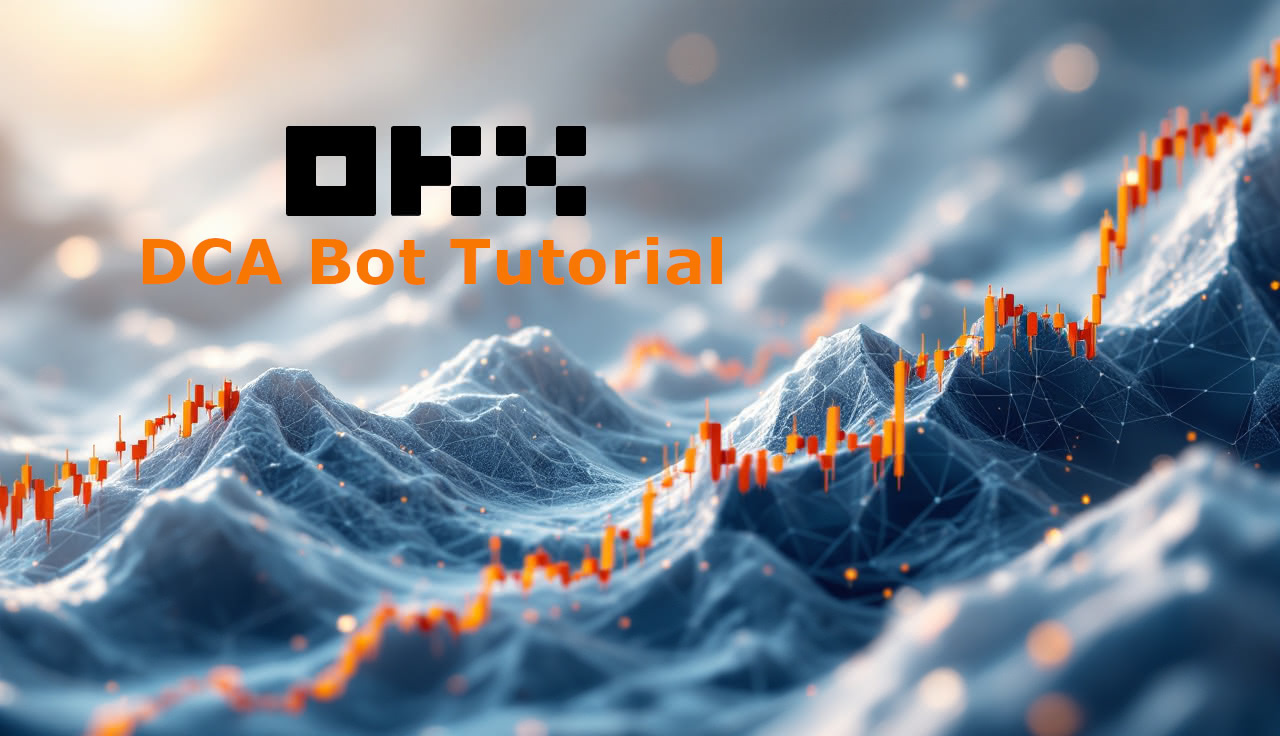Connect MEXC to dca.bot (Secure, IP-restricted API key)
In this step-by-step guide you’ll create a restricted API key on MEXC, lock it to dca.bot’s IP, and paste the credentials into your dca.bot account. The process takes just a few minutes and does not require withdrawal permissions—dca.bot only places and manages spot trades on your behalf while funds remain in your MEXC account.
Before you start
A verified MEXC account (spot trading enabled).
An active dca.bot account open under Exchanges → MEXC in another tab.
Two-factor authentication (2FA) available for MEXC (recommended).
Video Tutorial MEXC DCA Bot Setup
Create & restrict your MEXC API key
1) Go to MEXC API Management. Sign in to MEXC and open API Management from your account menu.
2) Set the exact permissions. In the permission grid, enable:
• Account → View Account Details
• Trade → View Order Details and Trade
3) Name the key. In Notes, type dcabot so you can easily recognize this key later.
4) Lock the key to a single IP. In Link IP Address, add:3.74.82.155
This allowlist ensures your key only works from dca.bot’s infrastructure.
5) Acknowledge the risk reminder. Check I have read and agree to the Risk Reminders for API Users.
6) Create the key. Click Create, then complete any Email code and 2FA challenges MEXC requires.
7) Copy the credentials—shown once. MEXC will display your API Key and Secret Key a single time. Copy both values now and store them securely.
Connect the keys in dca.bot
Return to the dca.bot tab and choose MEXC under Exchanges. Paste the API Key into the API key field and the Secret Key into the Secret field, then confirm the connection. Once connected, you’ll see your spot balances for supported pairs and can start or edit your DCA strategies.
MEXC API Setup (Quick Steps)
Go to MEXC API Management
Select "View Account Details" next to Account
Select "View Order Details" and "Trade" next to Trade
Type "dcabot" in the Notes field
Add 3.74.82.155 to the Link IP Address field
Check "I have read and agree to the Risk Reminders for API Users"
Click Create
Confirm Email-code and 2FA if required
Copy the API key and Secret key into dca.bot (fields below)
Keys are shown once—save them before continuing
You’re done!
Troubleshooting (no guesswork)
“Invalid signature / key not valid” → Re-paste the API Key and Secret exactly (no spaces or line breaks). If unsure, generate a fresh key and reconnect.
“IP not allowed” → Confirm
3.74.82.155is listed in Link IP Address and that IP restriction is active.“Insufficient permission” → Ensure the permissions are set to: Account → View Account Details; Trade → View Order Details & Trade.
Balances don’t load → Verify you’re on spot (not futures), and that your account holds the asset/quote you plan to trade.
Security best practices
Never enable withdrawals for third-party tools—dca.bot does not need them.
Keep your API key secret and restricted to
3.74.82.155only.Do not share your API key with other apps and services.
What’s next?
Create your first strategy in dca.bot: pick a BTC pair on MEXC spot, set your schedule, enable Multiplier DCA to optimize entries, and let automation handle the rest—while you retain full custody on MEXC.