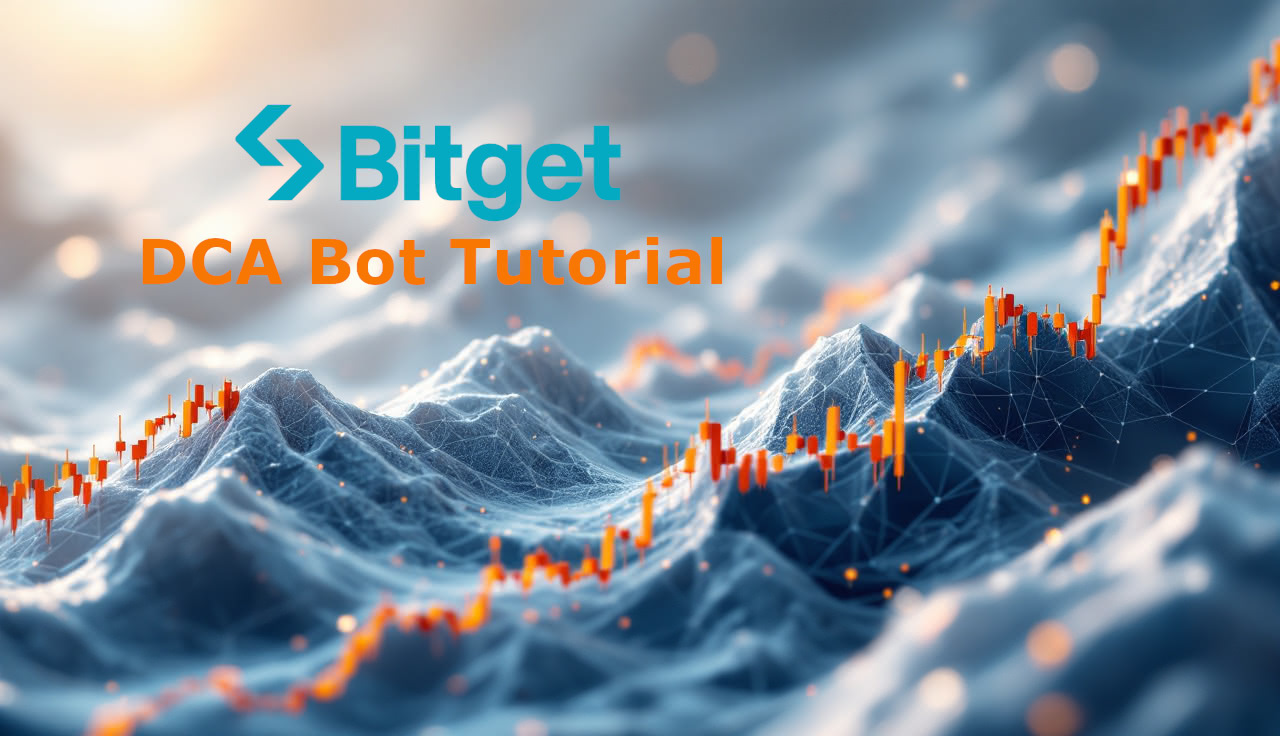How to Connect Bybit (Spot) to dca.bot — Secure, IP-Restricted API Setup
In a few minutes, you’ll create a restricted Bybit API key for spot trading, allow only our infrastructure IP, and paste the credentials into dca.bot.
Video Tutorial Bybit DCA Bot Setup
Before you start
A verified Bybit account with access to Spot trading.
An active dca.bot account open in another tab under Exchanges → Bybit.
2FA available for confirming API creation.
Create & restrict your Bybit API key
Follow these steps exactly to grant the minimum necessary permissions and lock the key to a single IP.
Go to Bybit API Management: Open API Management and sign in if prompted.
Click Create New Key.
Select System-generated API Keys.
In Name for the API key, type
dcabotso you can recognize it later.Under API Key Permissions, choose Read-Write.
Enable IP restriction by clicking Only IPs with permissions granted are allowed to access the OpenAPI.
In the IP allowlist field, add:
3.74.82.155The page will automatically display the correct dca.bot IP. Keep the allowlist to this single address for maximum security.
Under permissions, enable Spot Trade (required for placing & managing spot orders). Do not enable withdrawals.
Click Submit and confirm 2FA if required.
Copy the API Key and Secret Key now and store them securely. They are visible only once.
Connect the keys in dca.bot
Return to the dca.bot tab and choose Bybit under Exchanges.
Paste the values you just copied into the API key and Secret fields.
Click Connect. On success, Bybit appears as Connected and your spot balances are readable for supported pairs.
For safety, dca.bot never requests withdrawal permissions. Your funds remain on Bybit, and you can revoke API access anytime from Bybit’s API Management.
Bybit API Setup (Quick Steps)
Go to Bybit API Management.
Click Create New Key → System-generated API Keys.
Name it
dcabot.Set permissions to Read-Write.
Toggle Only IPs with permissions granted… and add 3.74.82.155.
Enable Spot Trade only (no withdrawals).
Click Submit and confirm 2FA.
Copy the API key & Secret key (shown once) → paste into dca.bot → Connect.
Troubleshooting without guesswork
“invalid signature” / “key not found”: Re-paste both API key & Secret carefully (no spaces/line breaks). If in doubt, create a fresh key and reconnect.
“permission denied”: Make sure Read-Write is selected and Spot Trade is enabled on the key.
“IP restriction” errors: Confirm the allowlist contains exactly
IP_WIDGET_PLACEHOLDERand that IP restriction is toggled on.Balances not showing: You must be on Spot (derivatives/futures are not supported by dca.bot). Also verify your account actually holds the asset/quote you expect to trade.
Using a Subaccount? Create the API key for the correct account (Main vs Subaccount) and connect that same account in dca.bot.
Frequently asked questions
Does dca.bot support Bybit Futures/Perpetuals?
No. dca.bot integrates with Bybit Spot only.
Why IP-restrict the key?
Limiting access to a single, known IP greatly reduces attack surface and prevents your key from being used elsewhere.
Do I need withdrawal permissions?
No. dca.bot never asks for or uses withdrawals. Your funds stay on Bybit.
What’s next?
Create or edit your DCA strategy in dca.bot (size, frequency, multiplier logic) and let it execute automatically on Bybit Spot—while you remain in full control of your keys and funds.